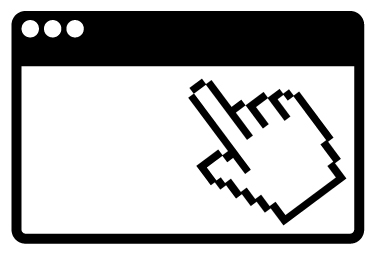⌘ UPDATE ⌘ It was pointed out to me by a savvy reddit user, that the functionality described in this post is not native to the Mac, but instead is enabled by installing BetterTouchTool, which I also highly recommend, and plan on publishing an extensive blog post on in the near future.
⌘ ORININAL POST ⌘
I accidentally discovered this crazy keyboard shortcut the other day. I have never seen it mentioned anywhere, and it is extremely useful.
You know how annoying it is to target and grab the edges of a window to resize it, and then alternate between resizing and moving to get the window sized and positioned exactly where you want it?
This can now be a thing of the past
As you most likely already know, since your hands are already positioned over your keyboard to type, it is much faster to use a keyboard shortcut to accomplish a task, rather than moving over to grab the mouse, and targeting the desired interface element.
The move trick goes like this –
When you want to resize a window, make sure your mouse cursor is positioned over the desired window, and then just mash down the control, option, and command keys at the same time. Hold down these keys and then move your mouse. Your window will magically resize in width and height, depending on your left to right mouse movements.
Awesome, right? But it gets better!
So the second thing you always need to do is move the window. You can only resize it so much before you need to move it, to continue resizing. Fear not! Once I had discovered the resize trick, it was only moments later that I found another.
The resize trick goes like this –
When you want to move a window, make sure your mouse cursor is positioned over the desired window, and then just mash down the fn, control, option, and command keys at the same time. Hold down these keys and then move your mouse. Your window will magically move with your mouse, up, down, left, or right.
You are now well on your way to window manipulation bliss on your Mac. I hope this saves you some time, and gains you some geek points around the office.
If you enjoyed this tip, and would occasionally enjoy a few more like it sent to your inbox, please fill out the form below.
[mc4wp_form]